Overview
Punchout vendor catalogs are accessed through the BruinBuy Plus Home Shopping Dashboard. Once selected, you will automatically be routed (i.e., punched out) to the vendor’s website and then brought back to BruinBuy Plus to check out.
Registration Steps
You can access the Amazon Business punchout directly through BruinBuy Plus.
- Once you’ve logged in to BruinBuy Plus, click on the Amazon Business tile from the Home Shopping Dashboard's Showcase.
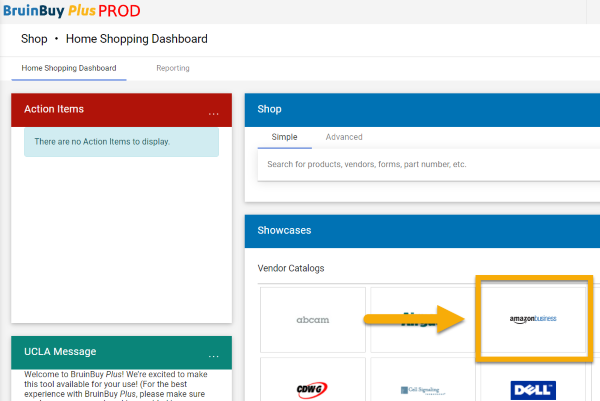
- If prompted, enter your first and last name. Select Start Shopping to continue.
Records indicate your UCLA email address is already linked to an Amazon Consumer account. To use Amazon Business punchout, you will need to convert this to an Amazon Business account.
- Once you’ve logged in to BruinBuy Plus, click on the Amazon Business tile from the Home Shopping Dashboard's Showcase.
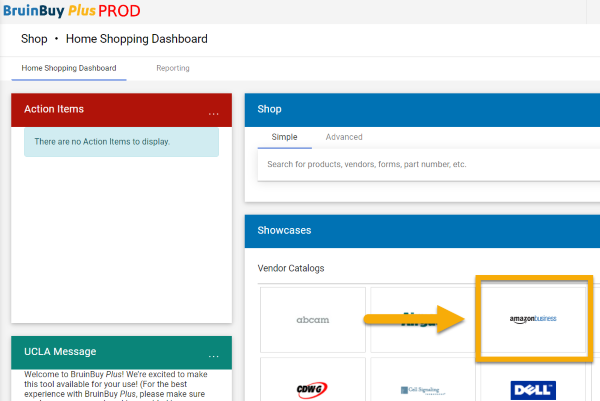
- After you've been punched out, you’ll be asked to sign in.
- Review your account information and indicate what kind of shopping you've done on your account. For Scenario 2, you should select business shopping only.
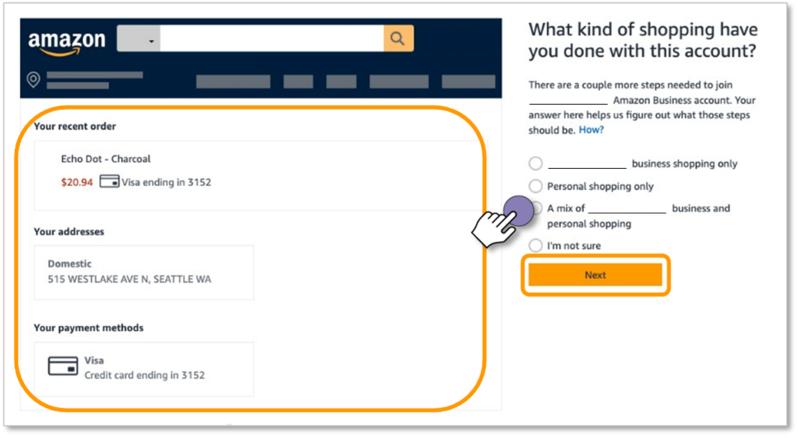
- Confirm whether or not you wish to add your Amazon.com account to UCLA’s centralized Amazon Business account.
- Click on Start Using Amazon Business.
- Click Start Shopping to complete the registration process.
- Once you’ve logged in to BruinBuy Plus, click on the Amazon Business tile from the Home Shopping Dashboard's Showcase.
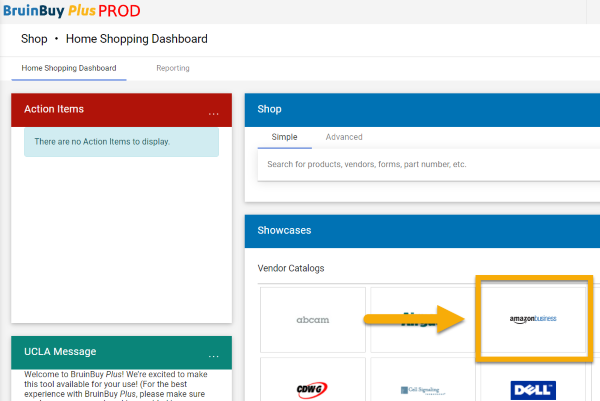
- After you've been punched out, you’ll be asked to sign in.
- Review your account information and indicate what kind of shopping you have done on your account. For Scenario 3, you should select personal shopping only or a mix of business and personal shopping.
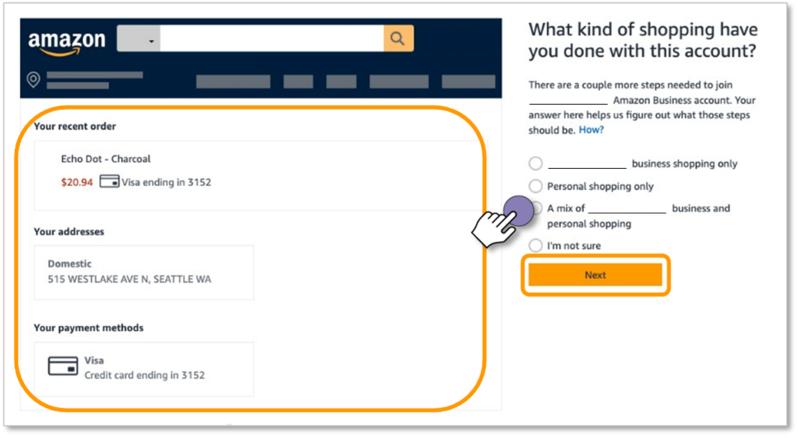
- Change the sign-in email address for your personal Amazon.com account.
- Click Finish joining Amazon Business to create your business user account.
- Enter your name, create a password, and select Create your Business account.
Records indicate you previously registered an Amazon Business account with your UCLA email address. You should have received a separate email from business@amazon.com with instructions on setting up your UCLA Amazon Business account. Follow the steps in that email to complete the activation process as soon as possible.
- Follow the link in the business@amazon.com email.
- Sign in.
- Select Join.
- Click Start Shopping to complete the registration process.
Records indicate you are an administrator of an existing Amazon Business account associated with a UCLA email address. You should have received a separate email from business@amazon.com with instructions to migrate 1) your account and 2) associated end-user accounts into the official UCLA Amazon Business Account. Follow the steps in that email to complete the activation process as soon as possible.
- Follow the link in the business@amazon.com email.
- Sign in.
- Select Agree to Migrate
- Click Start Shopping to complete the registration process.
When you agree to migrate, the UCLA Amazon Business account administrator will be notified of your consent. If you do not choose to migrate, the UCLA Amazon Business account administrator will be alerted.
Once migration is complete:
- You and all other members of the existing account will join the official UCLA Amazon Business account.
- You will receive a prorated refund for your existing Business Prime Membership (if applicable).
- Purchases in the existing account will be fulfilled.
- Pending invitations to the existing account will expire.
- Order histories will transfer to the official account.
- The existing account will be closed.
