As you may know, the Ascend 2.0 Program will be paused effective August 2, 2024, as the University conducts a comprehensive assessment of all finance and procurement processes as well as related technology. For more information, please review the BruinPost distributed to campus on June 26, 2024.
Our weekly recap as well as office hours will continue to be offered during the program pause to ensure you have the support needed to use BruinBuy Plus.
Read through this edition to learn more about the UCLA Vendor Agreements List and the Contract Compliance Tracker (CCT) QRG, troubleshooting with punchout catalogs, and more!
UCLA Vendor Agreements List and CCT QRG
Have questions about vendor contracts? Review the UCLA Vendor Agreements List to learn about contract information for campus-wide and UC system-wide contracts, including if orders should be placed through BruinBuy Plus’ hosted catalog order process or the CCT process. This web page is frequently updated with the most recent contract information.
For additional information regarding the CCT process, please refer to the Contract Compliance Tracker Contracts in BruinBuy Plus QRG.
Troubleshooting with Punchout Catalogs
If you are experiencing issues with using a punchout catalog in BruinBuy Plus, there are several steps you can take before contacting the Service Desk to troubleshoot:
- Clear your web browser’s cache and cookies and then try accessing the catalog again.
- Try accessing the punchout catalog from a different web browser.
- If the issue persists, please contact the Service Desk.
Making Changes to a Requisition
If you have submitted a form within BruinBuy Plus and would like to make changes to the requisition, please adhere to the following guidance to ensure your changes are correctly saved in the system:
- Select the requisition within BruinBuy Plus.
- Navigate to the Items section of the requisition and select the form that should be updated.
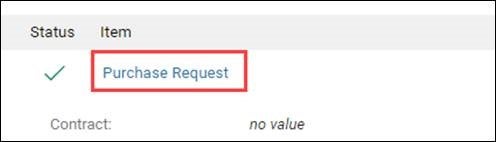
- Make the desired changes to the form.
- Once finished, select Back to Requisition to save your changes. Do NOT select Review and Submit as this action can only be completed one time in BruinBuy Plus.
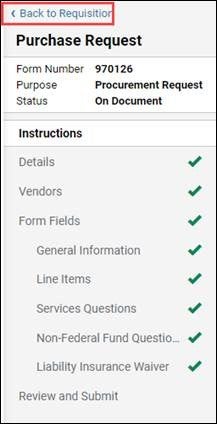
New BruinBuy Plus Recap Mailing List
Do you know a colleague that would benefit from receiving the BruinBuy Plus Recap each week? Please have them complete our newly updated mailing list form to receive future editions.
BruinBuy Plus Reminders
How to Identify Invoices Paid via PAC or PCard
BruinBuy Plus invoices may show a Rejected status if they were paid via an alternate processing method (i.e., UCLA’s backend payment system [PAC] or PCard). To identify these invoices, reference the following training guides:
- How to Determine if a BruinBuy Plus Invoice Was Directly Processed in PAC guide
- How to Determine if a BruinBuy Plus Invoice Was Paid with a PCard guide
FAU Validation Error Remedies
Have you experienced an error when validating a Full Accounting Unit (FAU)? The Service Desk encourages BruinBuy Plus users to utilize the History tab of your requisition for insight into the cause of the error. Under the Notes section, there will be additional details about why the FAU is failing validation. Please review the error details and see if you’re able to fix the issue. If you cannot resolve the FAU validation error, contact your DSA to check your profile permissions.
NOTES:
- Entering FAUs: FAUs must be entered with all uppercase letters as the field is case sensitive.
- Spending Limit Errors: BruinBuy Plus takes into account the spending limits of both people listed under the “Prepared for” and “Prepared by” fields. If you are receiving a spending limit error, it may be because the individuals listed have different spending limits within the system.
- Department Transfers: If you recently transferred departments and still see your former department listed on your profile, please contact your DSA. Your new department DSA will need to submit a transfer SAR form to IT Services to get your profile updated. Once the transfer SAR form is submitted, it may take a few days to reflect in the system.
Service Desk Contact Information
The BruinBuy Plus hub continues to be updated with new resources. In the event the BruinBuy Plus hub is not able to answer your questions, the Service Desk is ready to assist. You can contact the Service Desk using one of below methods:
- Email: help@it.ucla.edu
- Phone: 310-267-HELP (4357)
- ServiceNow Portal: https://tinyurl.com/bruinbuy-plus-support
NOTES:
- The Service Desk is receiving a high volume of tickets through help@it.ucla.edu and other Business Finance Solutions (BFS) inboxes, such as Accounts Payable and Vendor Management. Please only direct your inquiries to one inbox to prevent duplicate tickets being produced.
- To ensure that we can address your questions in a timely manner, we ask that you please follow our best practices guide. Provide as much detail as possible in your ticket so that we can assist to the best of our ability.
- If you are following up on a ticket beginning with “SRXXXXXXX”, please reply to the most recent email with the ticket number in the subject line.
- Please do NOT email ucla@service-now.com for BruinBuy Plus support. BruinBuy Plus tickets are not created nor managed from that email address.
Upcoming Events
We’ve made some changes to our office hour schedule and registration links! Take a look at next week’s support opportunities:
| Date / Time | office hour |
|---|---|
| Monday, July 29, 9 a.m. - 10:30 a.m. PST | Accounts Payable (AP) Office Hours | Register |
| Tuesday, July 30, 3 p.m. - 4:30 p.m. PST | Vendor Management Office Hours | Register |
| Wednesday, July 31, 11 a.m. - 12:30 p.m. PST | Purchasing Office Hours | Register |
| Thursday, August 1, 11 a.m. - 12 p.m. PST | Subaward / Subcontract Office Hours | Register (updated link) |
| Thursday, August 1, 1 p.m. - 2:30 p.m. PST |
AP Office Hours | Register (updated link) NOTE: AP’s Friday office hours will move to Thursdays starting August 1.
|
Updated August registration links for Purchasing and Vendor Management sessions will be shared in next week’s Recap.
