Review this edition to learn about a temporary BruinBuy Plus invoice payment workaround, changes to BruinBuy Plus Office Hours, and more!
Temporary Invoice Payment Workaround
In support of the critical BruinBuy Plus stabilization efforts discussed during the April Ascend 2.0 Town Hall, a temporary workaround was designed to pay approximately 20,000 invoices through mass processing.
What Does This Mean?
Select vendor invoices received prior to April 3, 2024, were processed directly in PAC, UCLA’s backend payment system. Payments were charged to the associated purchase order’s (PO’s) FAU(s) and encumbrances released up to the remaining PO balance.
Invoices processed through this workaround now show a Rejected status in BruinBuy Plus despite being paid. Review the “How to Determine if a BruinBuy Plus Invoice Was Directly Processed in PAC” guide for additional information, including exclusion criteria.
Invoices that were not paid through this effort are still actively being worked by Accounts Payable.
What Do I Need to Do?
No department action is needed at this time. Please continue to monitor the status of your invoices and keep an eye out for future announcements (e.g., PAC workaround encumbrance details, fiscal year end, etc.). Relevant communications can also be found on the BruinBuy Plus hub.
To report issues with a workaround payment (e.g., duplicate payment, partial payment, wrong VCK), submit a ticket.
BruinBuy Plus Office Hours
Accounts Payable Office Hours - New Structure
Accounts Payable (AP) Office Hours continue to be well attended with a high volume of questions. To ensure we accommodate participant’s immediate needs, the format of AP sessions have changed. The AP Subject Matter Experts (SMEs) will prioritize office hour questions based on the below criteria:
- Questions with a service ticket number (SR) from the last 14 days that are of critical nature (e.g., event cancellation, credit holds, interrupted services, pending legal action) OR
- General questions related to the BruinBuy Plus system or associated processes.
As time permits, SMEs will answer questions that do not meet the prioritized criteria. However, these questions must be associated with an invoice submission date equal to or earlier than the current AP service standard date.
Travel Accounting at BruinBuy Plus Office Hours
We heard your feedback regarding the inclusion of Travel Accounting at BruinBuy Plus Office Hours. A Subject matter expert from Travel Accounting will now be available at the Accounts Payable (AP) Office Hours on Mondays from 9:00 a.m. – 10:30 a.m. PDT to answer your questions.
Register for AP Office Hours today! You can find all BruinBuy Plus Office Hour registration links on the Ascend 2.0 Events web page.
BruinBuy Plus Reminders
Change Request Limitations
Not all POs are eligible for Change Requests and PO Modifications in BruinBuy Plus. To know if an order can support a Change Request, navigate to the Change Requests tab of the PO and check for the + icon. If the + icon is not visible, then the order is not eligible for a Change Request.

Please note, the following types of orders cannot support Change Requests:
- Catalog Requests (except for RICOH)
- After-the-Fact Orders
- Direct Pay Orders
- Migrated POs from legacy BruinBuy
- Fully invoiced orders (orders that have a Matching Status of Fully Matched)
Having Trouble Opening Exported Reports?
Are you having trouble opening reports that have been exported from BruinBuy Plus? It may be because you are exporting data to a temporary folder on your computer.
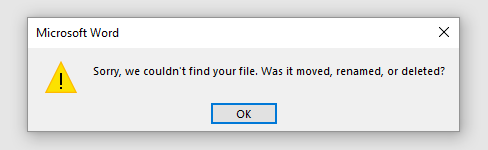
If you receive an error message when opening an exported report, please use the following steps to correct the error:
- Return to the original zip file that you downloaded and select Extract All.
- Choose a new location on your computer to store the extracted file(s). We recommend creating a new folder on your desktop to store these exported reports.
After saving the report in a permanent folder on your computer, you should be able to open it without receiving an error message.
Invoice Processing by AP
AP is working diligently to get invoices paid as quickly as possible. As a reminder, the current processing date for invoice payments can be found on the AP's Service Standard web page.
Service Desk Contact Information
The BruinBuy Plus hub continues to be updated with new resources. In the event the BruinBuy Plus hub is not able to answer your questions, the Service Desk is ready to assist. You can contact the Service Desk using one of below methods:
- Email: help@it.ucla.edu
- Phone: 310-267-HELP (4357)
- ServiceNow Portal: tinyurl.com/bruinbuy-plus-support
NOTES:
- The Service Desk is receiving a high volume of tickets through help@it.ucla.edu and other Business Finance Solutions (BFS) inboxes, such as Accounts Payable and Vendor Management. Please only direct your inquiries to one inbox to prevent duplicate tickets being produced.
- To ensure that we can address your questions in a timely manner, we ask that you please follow our best practices guide. Provide as much detail as possible in your ticket so that we can assist to the best of our ability.
- If you are following up on a ticket beginning with “SRXXXXXXX”, please reply to the most recent email with the ticket number in the subject line.
- Please do NOT email ucla@service-now.com for BruinBuy Plus support. BruinBuy Plus tickets are not created nor managed from that email address.
Upcoming Events
For information on all events, visit the Events web page on the Ascend 2.0 website.
- Accounts Payable Office Hours | Join us for BruinBuy Plus Accounts Payable (AP) Office Hours to get your AP questions answered by procurement leaders and subject matter experts. Mondays at 9:00 – 10:30 a.m. PDT and Fridays at 3:00 – 4:30 p.m. PDT.
- Vendor Management Office Hours | Join us for BruinBuy Plus Vendor Management Office Hours to get your vendor management questions answered by procurement leaders and subject matter experts. Tuesdays at 3:00 – 4:30 p.m. PDT.
- Purchasing Office Hours | Join us for BruinBuy Plus Purchasing Office Hours to get your purchasing questions answered by procurement leaders and subject matter experts. Wednesdays at 11:00 a.m. – 12:30 p.m. PDT.
- Subaward/Subcontract Office Hours | Join us for BruinBuy Plus Subcontract/Subawards Office Hours to get your questions answered by procurement leaders and subject matter experts. Thursdays at 11:00 – 12:00 p.m. PDT.
